If you're aiming to study stock market behavior or create trading strategies, having access to previous stock data is essential. Yahoo's stock data platform serves as a popular resource for such information, and with Python, automating the retrieval process becomes straightforward. In this guide, we’ll walk you through how to obtain historical market data for Apple Inc. (AAPL) utilizing the yfinance library in Python.
Step-by-step instructions
1. Preparing your environment
Before we start coding, ensure that Python is properly set up on your system. You can download it from the official Python website. Additionally, you’ll need to configure the yfinance package, which provides a streamlined interface to Yahoo market data. To install the yfinance package, open your terminal or command prompt and run the following command:
pip install yfinance
2. Creating the Python program
Once you've configured the necessary package, let's proceed with writing the Python code to fetch the stock data.
Import the Required Libraries
We begin by importing the essential libraries:
import yfinance as yf
import pandas as pd
Set the stock symbol and fetch data
Next, define the trading ticker for Apple Inc. (AAPL) and retrieve the historical stock information:
# Define the stock symbol
ticker = 'AAPL'
# Fetch historical stock data for the symbol
data = yf.download(ticker, start="2010-01-01", end="2023-01-01")
# Show the first few rows of the dataset
print(data.head())
# Store the dataset in a CSV file
data.to_csv(f'{ticker}_historical_data.csv')
Explanation:
- Import libraries: The
yfinancepackage is utilized to gather the data, andpandashelps in managing the data structure. - Set stock symbol: We specify 'AAPL' as the trading ticker for Apple Inc.
- Download data: The
yf.downloadfunction retrieves the historical for the specified date range. - Show data: By using
print(data.head()), the first few rows of the dataset are presented to ensure that the data was fetched correctly. - Store as CSV: The
data.to_csvcommand exports the retrieved data into a CSV file, appropriately named based on the stock ticker.
3. Running the program
Save the program under a name like download_stock_data.py. After that, open your terminal or command prompt, navigate to the folder where your program is located, and run it using the command:
python download_stock_data.py
After executing the script, you’ll see the initial rows of stock data printed on the screen, and a CSV file named AAPL_historical_data.csv will be generated in the same directory.
Example output
Here’s an example of the data that will be displayed by print(data.head()):
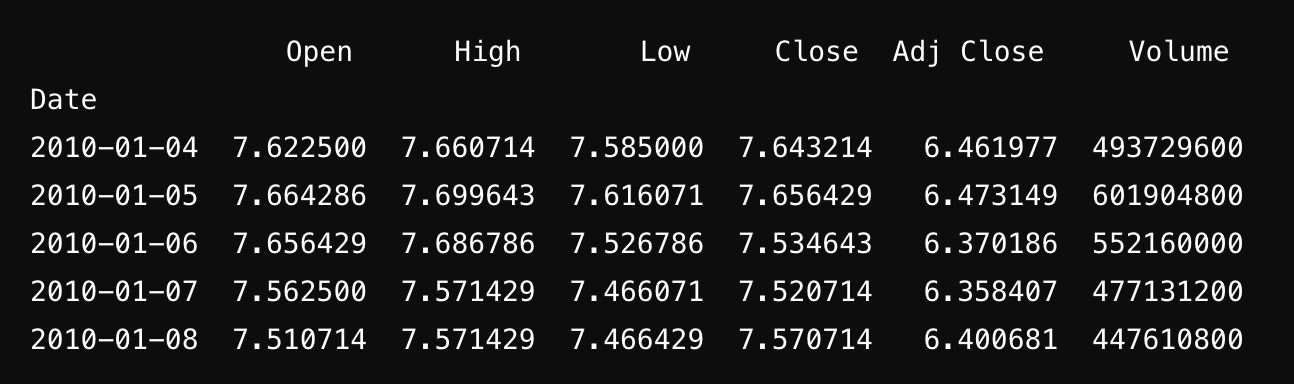
This shows the opening price, highest price, lowest price, closing price, adjusted close, and trading volume for the initial trading days of 2010.
Conclusion
With just a few Python commands, you can effortlessly retrieve and store historical stock data from Yahoo's stock data platform. This method can be easily adjusted to fetch data for any publicly traded stock by altering the stock symbol and date range.